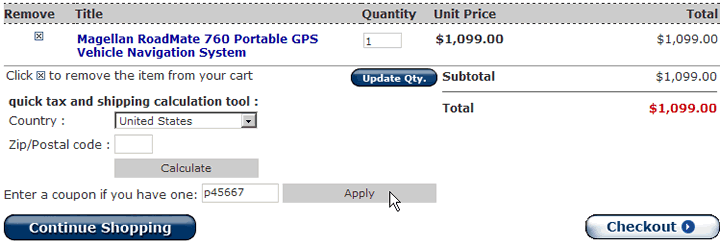Discount
Coupons
Magnet Commerce allows you to create discount
coupons that customers can use during checkout. The discount
can be a fixed amount or a percentage of the order total. Each
coupon comes with a code and all a customer needs to do is manually
enter the discount code during the checkout process. The order
total will then be redefined to the new discounted amount.
You can publish coupon codes in a manner of your choice, for
example using a promotional email, an advertisement etc.
Create discount coupons:
To create discount coupons, click on the
"Marketing > Coupons" tab on your Administration
Panel:

| Figure:
Use the "Marketing
> Coupons" tab in the Administration Panel to
create discount coupons that can be used on your store. |
You can have 2 kinds of coupons: Those
that give a standard discount, and those for which the deducted
amount is a percentage of the order total.
Discount is a fixed amount:
When a customer uses these coupons the
discount is a standard amount.
To create such coupons choose the first option:

| Figure:
Creating a new fixed
discount coupon. |
A simple form will appear:

| Figure:
Fill in the form and
click "Create coupon" to save it. |
Discount Amount: The
fixed amount that will be subtracted from the order total
when a customer uses this coupon
Coupon Code: The code that will be
entered by a customer during checkout, in order to use this
coupon.
When you have finished click "Create coupon" and
you will see the new coupon at the end of the page:

| Figure:
The new coupon shows
on the page . |
All you need to do now is let your customers
know of the coupon code, so they can use it when ordering from
your store. Click on "Delete this coupon" if you don't
want to use this coupon any longer.
Discount is a percentage of the order price
When a customer uses such coupons the discount
is a percentage of the order's total cost: That is the item(s)
price and any tax charges but not the shipping costs!
To create such coupons choose the second option:

| Figure:
Creating a new percentage
discount coupon. |
A simple form will appear:

| Figure:
Fill in the form and
click "Create coupon" to save it. |
Discount Percentage:
The percentage of the order
total (excluding shipping charges!) that will be given as
a discount when a customer uses this coupon
Coupon Code: The code that will be
entered by a customer during checkout, in order to use this
coupon.
When you have finished click "Create
coupon" and you will see the new coupon at the end of
the page:

| Figure:
The new coupon shows
on the page . |
All you need to do now is let your customers
know of the coupon code, so they can use it when ordering from
your store. Click on "Delete this coupon" if you don't
want to use this coupon any longer.
Use of discount coupons
on the storefront:
A field for adding a coupon code is displayed
on the cart page. Once all desired items have been added to
the cart, the customer needs to enter the coupon code in the
text field and click "Apply" to get the discount:
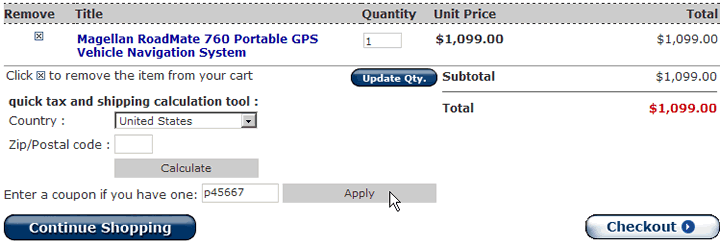
| Figure:
Apply the coupon on
the storefront. |
The page will reload with the coupon applied:

| Figure:
After applying the
coupon a 20% discount has been . |
The order can then be completed as usual
by clicking the checkout button. The new price will be applied
at checkout.
Summary:
 Use the "Marketing
> Coupons" tab to create discount coupons that can
be used on your store. Use the "Marketing
> Coupons" tab to create discount coupons that can
be used on your store.
 There are 2 kinds of coupons:
Those that provide a fixed discount amount, and those for
which the deducted amount is a percentage of the order total. There are 2 kinds of coupons:
Those that provide a fixed discount amount, and those for
which the deducted amount is a percentage of the order total.
 To add a coupon you need
to define the fixed or percentage discount amount and a coupon
code. To add a coupon you need
to define the fixed or percentage discount amount and a coupon
code.
 Customers can use a coupon
during checkout by providing the predefined coupon code. Customers can use a coupon
during checkout by providing the predefined coupon code.
|