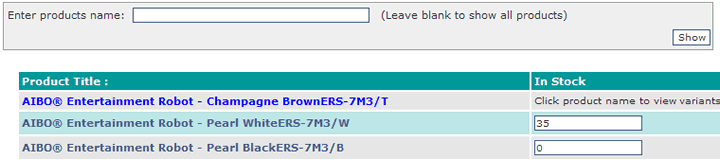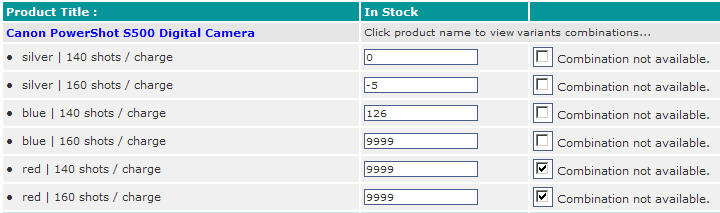|
Magnet Commerce allows you to fully organise
and control the stock record of your products. In addition,
your store will constantly be up-to-date with any stock changes
(e.g. when an order is performed the stock number is reduced
automatically).
To view/edit your products' stock record click on the "Stock"
tab of your Administration Panel:

| Figure:
Use the "Stock"
tab in the Administration Panel to view/edit your products'
stock record. |
Once in the stock page, you will see a list
of all your products with information about their stock. You
can use the search function at the top of the page to single
out specific products:
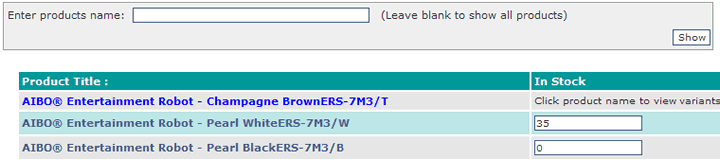
| Figure:
The stock page contains
a list of all products with their stock status and a search
function for selecting specific products. |
Search for specific products:
Using the search form at the top
of the page, you can single out specific products you want to
check or set the stock for. Simply type in a product name or
word and click "Show":

| Figure:
Retrieve the stock
record for all products with 'Canon' in their names. |
View / Edit product stock:
By performing the above query
you get a list of all the products with 'Canon' in their names,
together with their stock information:

| Figure:
The stock list shows
the product names and their stock information.
|
There are 2 kinds of products, depending
on whether they have variants that affect the product stock
(in the previous picture: Canon PowerShot S500 Digital Camera)
or not (in the previous picture: Canon PIXMA iP3000 Photo
Printer, Canon PIXMA iP1600 Photo Printer, Canon PIXMA iP5200
Photo Printer):
Products with variants affecting the product
stock
For these products one or more variants
that affect the product stock are defined.
In this case the product names appear as links on the stock
page. Clicking on the name gives a list of all the different
variant combinations and their stock information.
For example, assuming the following 7
variants have been set for 'Canon PowerShot S500 Digital Camera':
• 'silver', 'blue', 'red' ( from
'color' variant group, set to affect product stock)
• '140 shots / charge', '160 shots / charge' (
from 'battery life' variant group, set to affect product
stock)
• '1 year', '2 years or more' (
from 'guarantee' variant group, set to NOT affect product
stock)
the combinations showing for this product are:
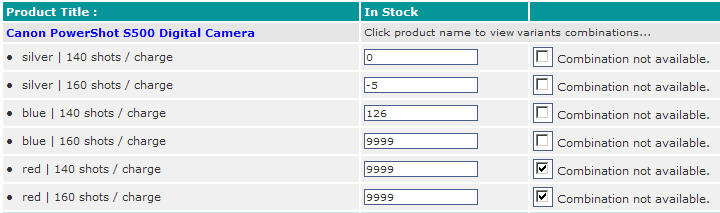
| Figure:
For products with
variants that affect stock, you get the stock status for
all variant combinations . |
Please note that the variants that don't
affect product stock, do not appear here!
For each of the combinations, the number of items in stock
can be seen and changed using the "In Stock"
field . Every time an order is performed this number is automatically
updated.
! When
a combination is first introduced, its stock is set to 9999
(unlimited)
If a combination does not exist, tick the "Combination
not available" box. In such a case the number in
the "In Stock" field has no effect.
! If
the "Combination not available" is ticked, the certain
combination can not be ordered, even if backorders are allowed.
Products without variants affecting the
product stock:
This includes products that have no variants
or products for which variants that don't affect the product
stock are used.
The stock of these products can be seen and changed from the
"In Stock" field. Every time an order is
performed this number is automatically updated.
! The stock
for such products can also be set using the "Stock"
field in the "Catalog > Add Product > Pricing"
tab.
! When a product
is first added, its stock is set to 9999 (unlimited)
Summary:
 View/edit your products'
stock record using the "Stock" tab in the Administration
Panel. View/edit your products'
stock record using the "Stock" tab in the Administration
Panel.
 Every time an order is
performed the number of items in stock is updated automatically. Every time an order is
performed the number of items in stock is updated automatically.
 If a product has one or
more variants that affect the product stock, the product name
appears as link on the stock page. Clicking on the name gives
a list of all the different variant combinations and their
stock information. If a product has one or
more variants that affect the product stock, the product name
appears as link on the stock page. Clicking on the name gives
a list of all the different variant combinations and their
stock information.
|